Microservices become the new disruptive technology for software development in it’s traditional way. It is the architectural style which brings up a new way to build software systems. The Microservice Architecture evolves very fast and in deed has a lot of success.
But there are also some disadvantages in Microservices. One of the critical parts is the rising complexity within a microservice architecture. It is a problem which is often overlooked in the beginning when all this euphoria lies within a greenfield project. And the problem is often denied for a long time by its advocates. But why does this happen?
Continue reading “Microservices and Business Transactions”
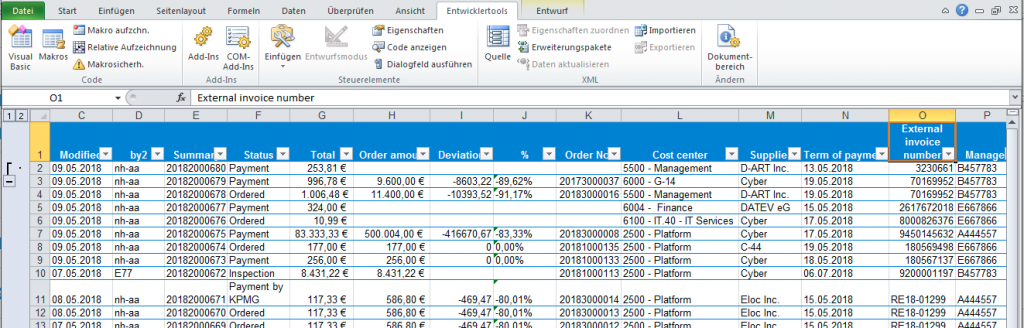
 With the next minor release 4.3. of
With the next minor release 4.3. of 
 Imixs-Cloud is a conceptual infrastructure project, describing a way to create a server environment for business applications. One of the main objectives of this project is to focus on simplicity and transparency. The general idea is to setup a lightweight
Imixs-Cloud is a conceptual infrastructure project, describing a way to create a server environment for business applications. One of the main objectives of this project is to focus on simplicity and transparency. The general idea is to setup a lightweight